Creating professional, streamlined documents is essential for businesses, and PandaDoc has become a go-to platform for managing digital paperwork. One of its standout features is the ability to add signature fields, making it simple to collect legally binding signatures without the hassle of printing and scanning. Whether for contracts, agreements, or forms, this functionality enhances efficiency and professionalism.
Adding a signature field to a PandaDoc form might seem daunting at first, but it’s a straightforward process with the right guidance. By customizing your documents with signature fields, you not only simplify workflows but also provide a seamless experience for your recipients.
Understanding The Importance Of Signature Fields
Signature fields ensure documents are legally binding and easily verifiable. They provide a clear indication of agreement between parties in business forms, contracts, and other legal documents. Digital signature fields, like those in PandaDoc, simplify the process by replacing physical signing with electronic alternatives.
These fields improve efficiency by reducing manual work such as printing or scanning. They save time and resources while enhancing the signing experience for users. Signature fields also ensure compliance, meeting legal and regulatory requirements for digital signatures in many industries.
Businesses use signature fields to maintain document integrity. Once a signature is added, its authenticity is preserved, preventing unauthorized edits. This feature protects both parties involved and minimizes disputes regarding agreements.
How To Add A Signature Field To PandaDoc Form
Adding a signature field in PandaDoc ensures efficient workflows and simplifies the document signing process. The steps below outline how to include a signature field in your form.
Navigating The PandaDoc Editor
Log in to your PandaDoc account and open the document or form you want to edit. Locate the “Edit” button in the toolbar to access the editor. Ensure the correct document is selected to modify existing elements or add new ones.
Selecting The Signature Field Option
From the toolbar on the right side of the editor, find the “Fields” section. Select the “Signature” field option by clicking its icon. This action activates the signature field for placement within your form. Confirm compatibility with your document’s layout before proceeding.
Customizing The Signature Field
After activating the signature field, adjust its attributes as needed. Customize labels, assign signer roles, or add validation rules. Make these changes using the settings panel that appears once the field is placed. This ensures the field meets specific requirements for your document.
Placing The Signature Field In Your Form
Drag and drop the signature field to the desired location within the form. Position it where the signer needs to provide their signature. Double-check placement to maintain alignment with other form elements. Save your changes after confirming the layout is correct.
Benefits Of Adding A Signature Field To PandaDoc Forms
Adding a signature field to PandaDoc forms significantly improves document management and enhances the signing process for businesses and clients.
Streamlining Your Workflow
Signature fields simplify the document approval process by removing the need for physical paperwork. Users can send, sign, and finalize documents electronically, reducing delays. This feature enables businesses to process contracts, forms, and agreements faster, ensuring deadlines are met efficiently.
Enhancing Document Security
Digital signature fields protect documents by ensuring that signatures are tamper-proof. PandaDoc utilizes encryption and audit trails to maintain authenticity. This reduces risks of forgery or unauthorized changes, making electronic documents more reliable than paper-based alternatives.
Improving Client Experience
Clients find it convenient to sign documents electronically without printing or scanning. Signature fields allow them to complete agreements on any device, from any location, saving time. A smoother signing process can increase client satisfaction and encourage quick responses.
Common Issues And Solutions
Adding a signature field to a PandaDoc form is typically straightforward. However, occasionally, users may encounter some issues during the process. These challenges often involve field placement or device compatibility. Here’s how to address them:
Troubleshooting Placement Errors
Placement issues in PandaDoc occur when the signature field doesn’t align correctly or overlaps other elements.
- Adjust the Field Size: Resize the signature field if it appears too large or disproportionate. Use the field’s resizing handles in the editor.
- Reposition Overlapping Fields: Drag the signature field to an appropriate space to avoid overlaps. Ensure adequate spacing between form elements.
- Grid Alignment: Enable grid view in PandaDoc to align the signature field neatly within the document’s design.
If problems persist, verify the document’s layout settings to ensure compatibility with the field’s placement requirements.
Ensuring Compatibility Across Devices
Cross-device compatibility ensures the document works seamlessly on desktops, tablets, and smartphones.
- Responsive Design Check: Preview the document on multiple devices within the PandaDoc platform. Look for scaling issues affecting the signature field’s visibility.
- Browser Updates: Use updated browsers to avoid rendering problems during signing. Outdated versions can impact performance.
- Test the Form: Open the form on different devices and screen sizes to confirm the signature field behaves as intended.
Maintain standard formatting and avoid using overly complex layouts to ensure compatibility in diverse environments.
Conclusion
Adding a signature field to a PandaDoc form is a straightforward yet powerful way to elevate document management. It simplifies the signing process, enhances security, and ensures legal compliance while offering a seamless experience for all parties involved.
By leveraging PandaDoc’s intuitive tools and addressing potential challenges proactively, businesses can save time, reduce costs, and maintain professional standards. Embracing digital solutions like PandaDoc not only streamlines workflows but also reflects a commitment to efficiency and innovation in today’s fast-paced business environment.
Frequently Asked Questions
What is a signature field in PandaDoc?
A signature field in PandaDoc is a designated area in a digital document where recipients can electronically sign, ensuring legally binding agreements without the need for physical paperwork.
Why are signature fields important in business documents?
Signature fields ensure that documents are legally binding, verifiable, and streamline agreement processes by enabling electronic signatures, saving time and resources while maintaining compliance.
How do I add a signature field in PandaDoc?
To add a signature field, access the PandaDoc editor, open the document, select the “Signature” field, customize its attributes, place it in the desired location, and save the changes.
What benefits do signature fields offer in PandaDoc?
Signature fields streamline workflows, enhance security with tamper-proof signatures, improve client experience by enabling signing on any device, and speed up contract processing.
How can I fix placement issues with a signature field?
Resolve placement issues by resizing the field, repositioning overlapping elements, and using the grid alignment tool for a clean layout.
How do I ensure device compatibility for PandaDoc forms?
Ensure device compatibility by checking responsive design, using an updated browser, and testing the document on different devices to verify proper functionality.
Are digital signatures legally binding?
Yes, PandaDoc’s digital signatures are legally binding and comply with global electronic signature regulations like the eSign Act and GDPR.
How do signature fields improve workflow efficiency?
Signature fields eliminate the need for printing and scanning, reduce processing time, and allow for easy, remote signing, improving overall workflow efficiency.
Can I customize a signature field in PandaDoc?
Yes, you can customize the size, placement, and attributes of a signature field to suit your document’s needs before saving changes.
What should I do if my signature field doesn’t work properly?
If a signature field isn’t functioning, check your browser version, clear cache, verify the document layout, and test the form on other devices for resolution.
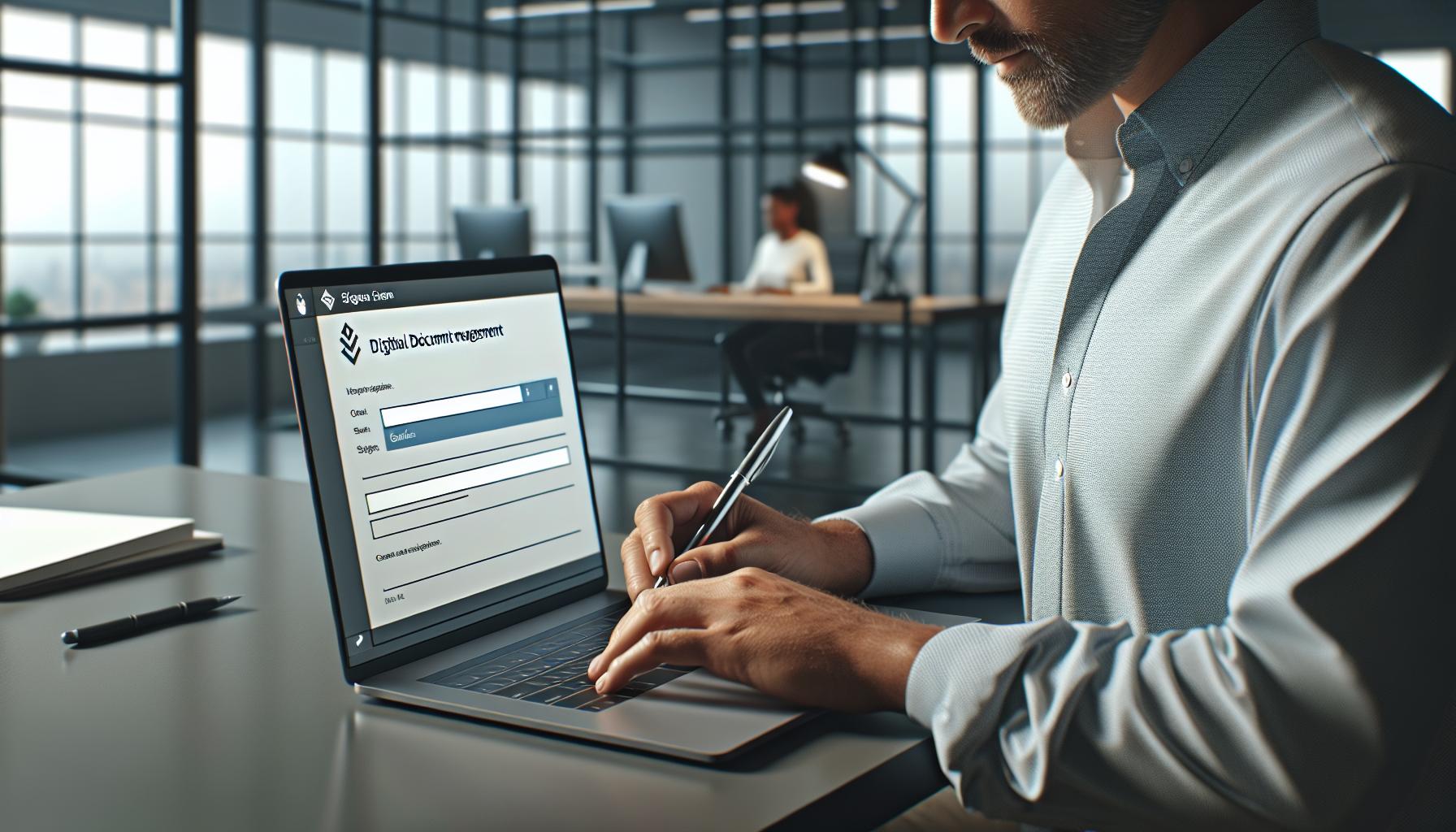
Leave a Reply